Search
How do I add photos from Facebook or Instagram?
You can add photos directly from Facebook and Instagram using the albumworks editor.
Here’s how to do it:
Open your project and go to the Pictures list on the left-hand side of the editor.
Click the ‘+’ (Add Pictures) button.
Select the relevant option for you, for example: “Add Pictures from Facebook…”
You’ll be prompted to sign in to your chosen platform and allow access to your photo albums.
Once signed in, you can browse your albums and select the images you want to add.
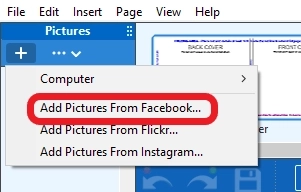
Important: To access your photos this way, your social media account needs to be public.
If your account is private or you'd prefer more control, simply:
Open your social media platform
Find the photo you want
Right-click and save the image to your computer
Then add it to your project via the usual upload process
Just remember: photos on social media platforms are usually low-resolution versions that may look fine on screen but can appear blurry or pixelated in print. So if you have the option to use the original photo from your device, we would recommend that as the first option.
If you need further advice, please reach out to our knowledgeable Customer Service team.