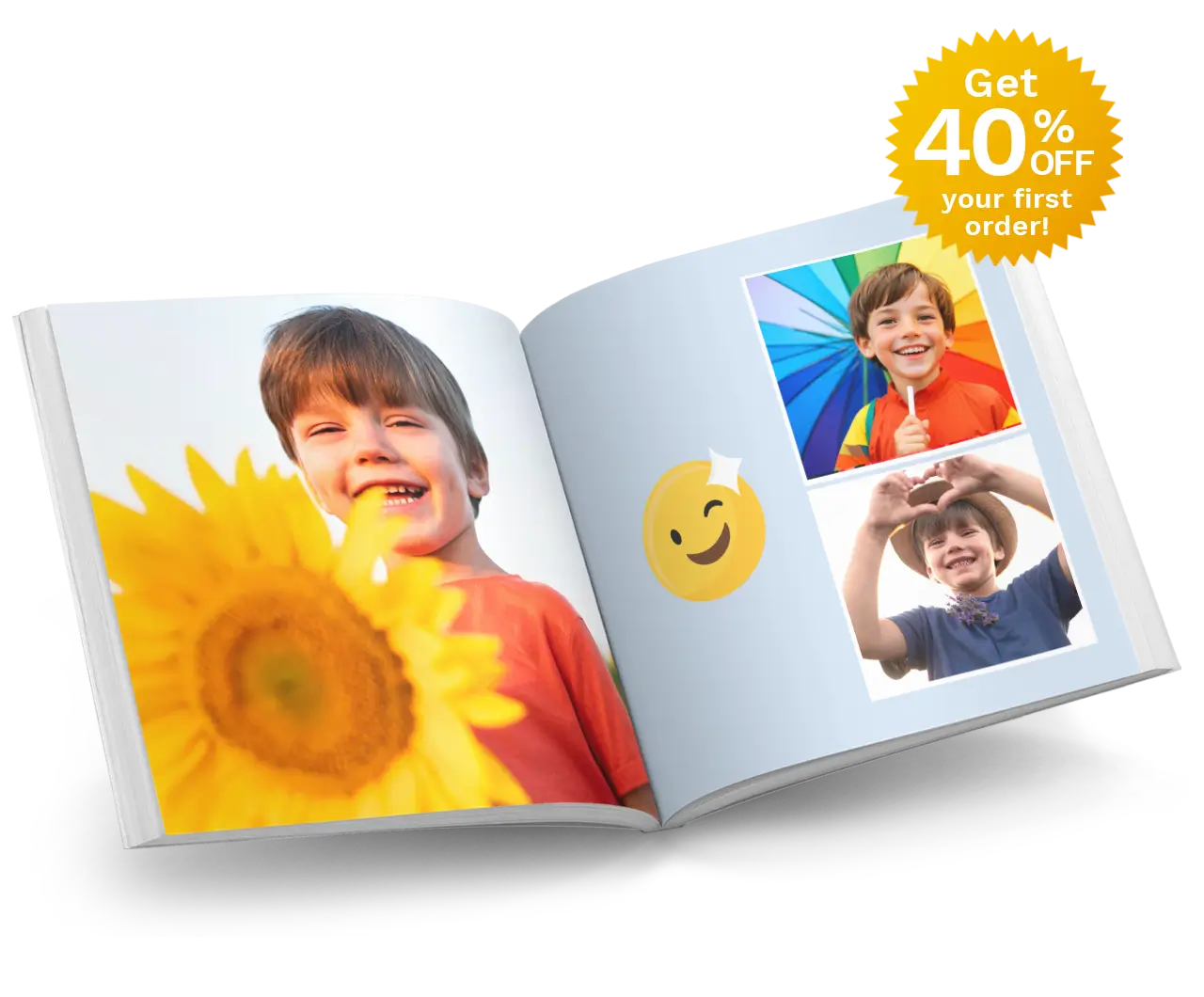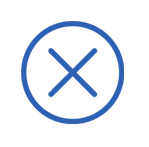Maximum Extra Pages offer!
MARCH 1ST, 2017
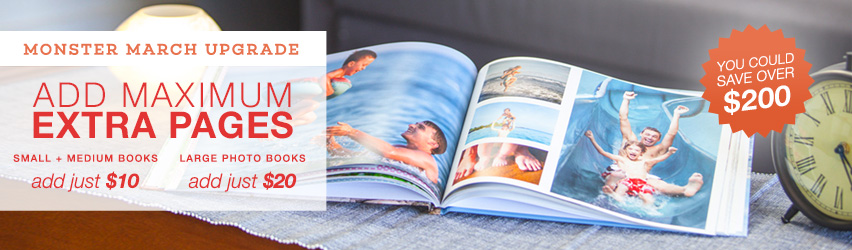
Want to fill your book with maximum pages from just $10? Hurry! Place your order before 9PM (AEDT) March 15 to take advantage of this order? Follow these simple instructions...
STEP ONE.
If you haven't already, click "Get Started" at the top of the page to download our free software Editor.
STEP TWO.
Use the Editor to create any Photo Book of your choice, adding your extra pages in the Editor. You’ll pay just the base price of your Photo Book and an extra $10 for small / medium books and just and extra $20 for large books! See base book prices here.
(instructions below).
STEP THREE.
Use voucher code UPGRADEPAGES in the Shopping Cart.
(instructions below)
STEP FOUR.
Complete your order and upload your project!
For detailed instructions on how to add extra pages and enter your voucher code, please follow the steps below:
ADDING EXTRA PAGES IN THE EDITOR:
When making your Photo Book, you can add extra pages in the Editor. This promotion allows you to add the maximum amount of pages. Make any 12x12” or 16x12” Photo Book and you will only have to pay an extra $20 for your pages and just an extra $10 for any other size!
To add extra pages to your album, click on the 'Page' menu in the top menu bar, then click 'Add'. This will add an minimum of two pages before the last page of the album.
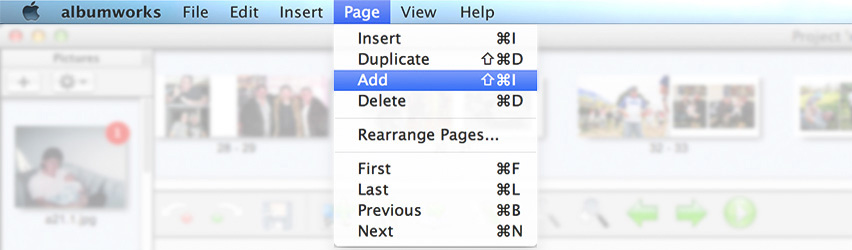
Alternatively you can click on the 'Page' menu and select 'Insert' (or press Ctrl-I on your keyboard). This will add an extra two pages before the page spread you are on.
You can also remove pages via the 'Page' menu in the top menu bar (or by selecting the spread and pressing Ctrl-D on your keyboard).
Once you have finished creating your Photo Book, proceed to the Shopping Cart by clicking the green 'Shopping Cart' icon (near the top right corner of the albumworks Editor).

ADDING THE VOUCHER CODE IN THE SHOPPING CART:
To receive your extra pages at your special price, you MUST apply the voucher code UPGRADEPAGES on the 'Payment' page in the Shopping Cart.
The Payment page is the third page of the Shopping Cart. You must complete the My Cart and Shopping/Billing pages first.
On the Payment page you will see a 'Voucher Code' field. Enter the code (UPGRADEPAGES) in the field and click Redeem. Your discount will then be applied!
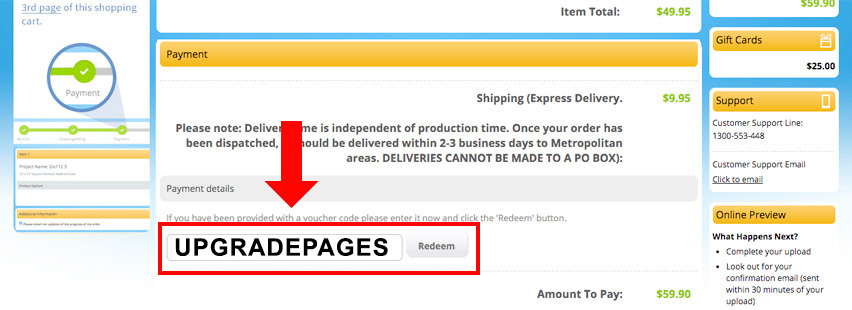
PLACING YOUR ORDER:
Once the Voucher Code has been applied you can click Confirm Order to complete your order.
Then, just ensure your project has been uploaded to our server to finalise your order.
If you have any problems, our Customer Service team are happy to help. Just call 1300 553 448.
Offer valid until 9PM (AEDT) March 15, 2017.
Please note:
Large Photo Books = 12x12" and 16x12"
Small / Medium Photo Books = 6x6", 8x6", 8x8", 8x11" and 11x8.5"