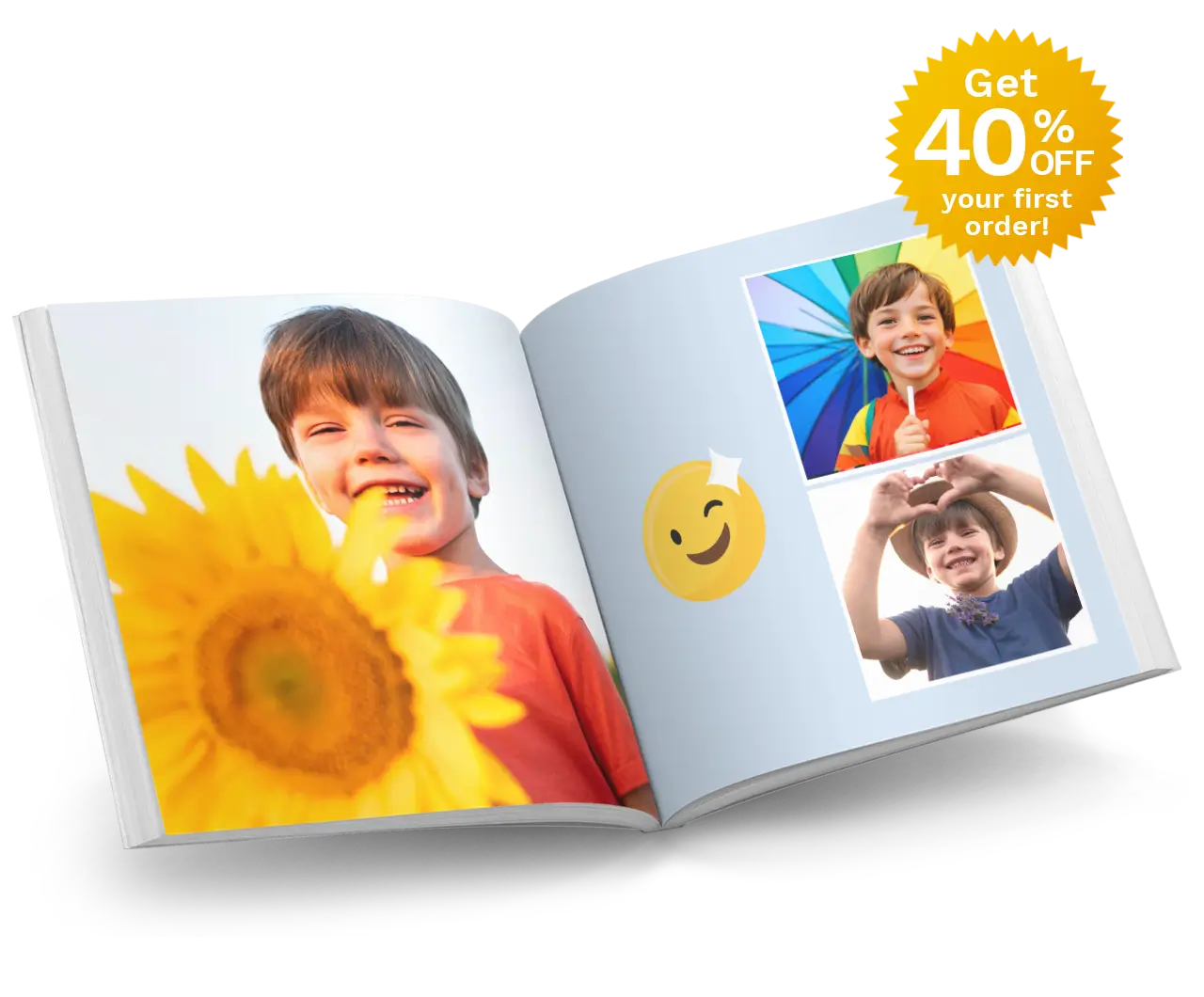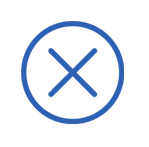Christmas Special - 30 Extra Pages Free in 8x8
NOVEMBER 29TH, 2018

Want to take advantage of our Christmas Special and get 30 extra pages FREE in any 8x8” or 12x12” sized Photo Book? Hurry, place your order before 11:59PM (AEDT) Dec 17th to take advantage of this offer!
Follow these simple instructions:
STEP ONE.
Choose to create your product using our download Editor or online Editor.
STEP TWO.
Create any 8x8” or 12x12” sized Photo Book, adding your extra pages in the Editor. (instructions below).
STEP THREE.
Use Voucher Code XMASPAGES in the Shopping Cart.
STEP FOUR.
Complete your order and upload your project!
For detailed instructions on how to add extra pages and enter your Voucher Code, please follow the steps below:
ADDING EXTRA PAGES IN THE EDITOR
When making your Photo Book, you can add extra pages in the Editor. This promotion allows you to add up to 30 Extra Pages FREE!
To add extra pages to your album, click on the ‘Add Page' icon in the toolbar. You can then specify how many extra pages you wish to add. Remember, this promotion allows you to add up to 30 Extra Pages FREE!
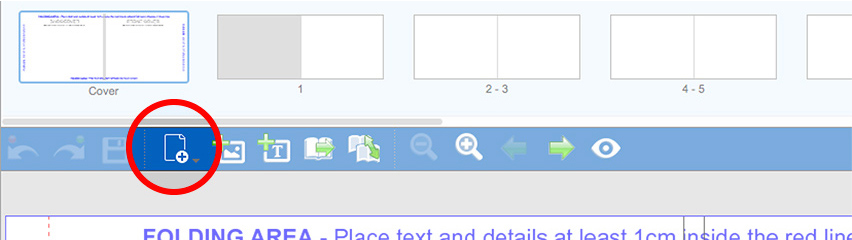
*Pages must be added in groups of 4 for all 8x8" Layflat Photo Books.
Alternatively you can click on the 'Page' menu and select 'Insert' (or press Ctrl-I on your keyboard). This will add an extra two pages before the page spread you are on. You can also remove pages via the 'Page' menu in the top menu bar (or by selecting the spread and pressing Ctrl-D on your keyboard)
Once you have finished creating your Photo Book, proceed to the Shopping Cart by clicking the green 'Shopping Cart' icon (near the top right corner of the albumworks Editor).
ADDING THE VOUCHER CODE WHEN ORDERING
To receive your 30 extra pages for free, you must apply the Voucher Code XMASPAGES on the 'Payment' page in the Shopping Cart.
The Payment page is the third page of the Shopping Cart. You must complete the My Cart and Shipping/Billing pages first.
On the Payment page you will see a 'Voucher Code' field. Enter the code (XMASPAGES) in the field and click Redeem. This will deduct the cost of the additional pages from your total price.
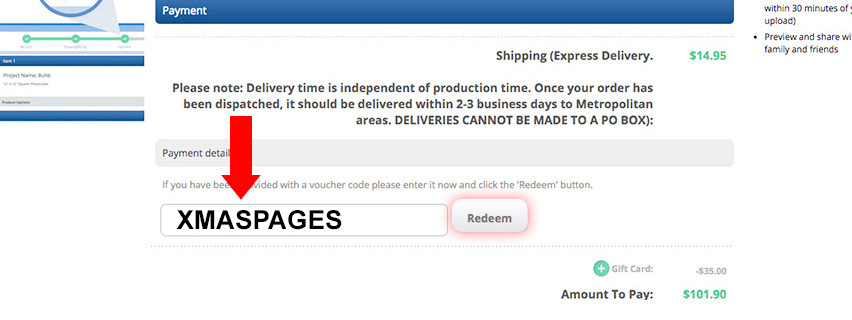
PLACING YOUR ORDER
Once the Voucher Code has been applied you can click Confirm Order to complete your order.
Then just ensure your project has been uploaded to our server to finalise your order!
If you have any problems, our Customer Service team are happy to help. Just call 1300 553 448.
Offer valid until 11:59PM (AEDT) December 17, 2018.