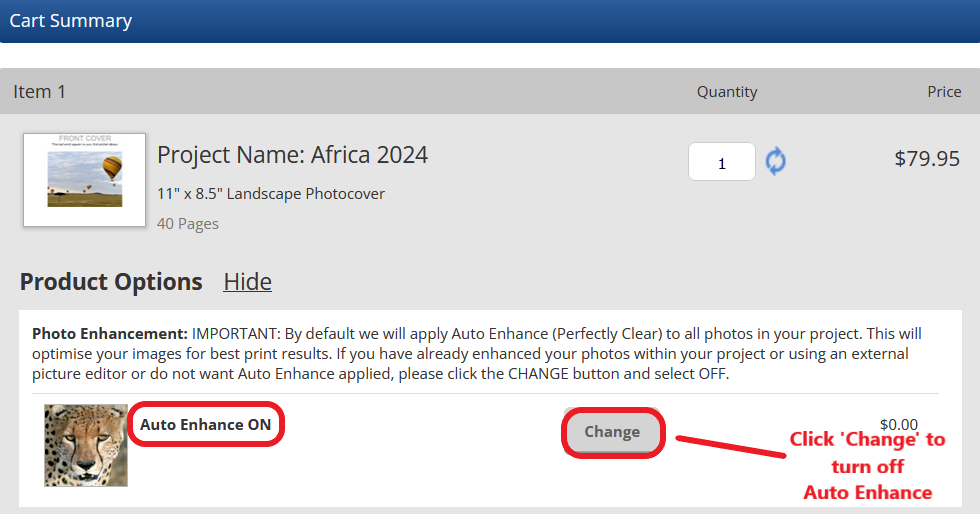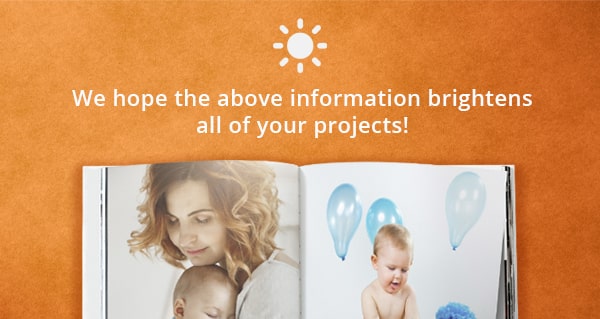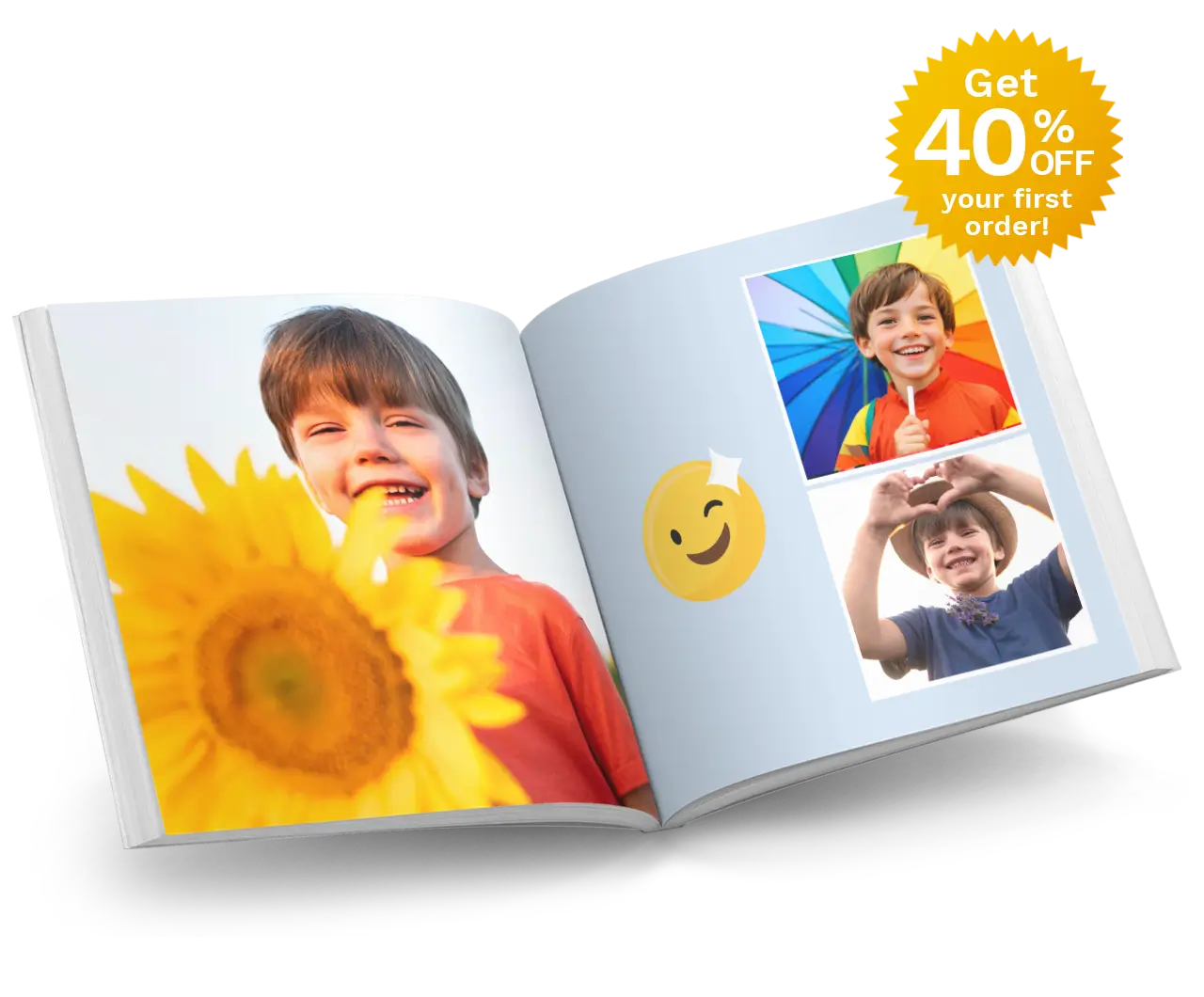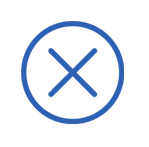Benefits of using the Auto Enhance Feature in your Photo Book
MAY 8TH, 2025
.jpg)
Have you ever wondered why your printed photos don't always perfectly capture the scene as your eyes saw it? In this article, we will explain how, in 1 click, the albumworks Editor can automatically brighten images that are a little dark.
The Auto-Enhance (Perfectly Clear) feature in our editor adjusts your photo, so that it more closely resembles the original brightness of the scene that you captured. We recommend applying it to the photos in your Photo Book so that the resulting print is bright and clear.
Here's how to use the "Auto-Enhance" feature in our Editor:
albumworks Download Editor
1. With your project open, select the photo that you wish to "Auto-Enhance", by clicking on it once.
2. Then from the light blue column on the right hand side of the editor, select the 2nd tab at the top (it looks like two circular arrows). Under that tab you will see an option called 'Auto-Enhance (Perfectly Clear)'. Tick the check-box next to that option and it will adjust your photo. You will see the changes to the photo automatically. If you don't like them, you can uncheck the box next to Auto-Enhance.
3 (optional). In the Download Editor, it is possible to Auto-Enhance multiple photos on a page spread at once. To do so, click on one photo so that it is highlighted with blue dots around the edges. Then hold down your keyboard's "Shift" key and click on any other photos on that double page that you want to Auto-Enhance, so that they are all highlighted. Then click the 'Auto-Enhance' check-box and it will enhance all of them at once.
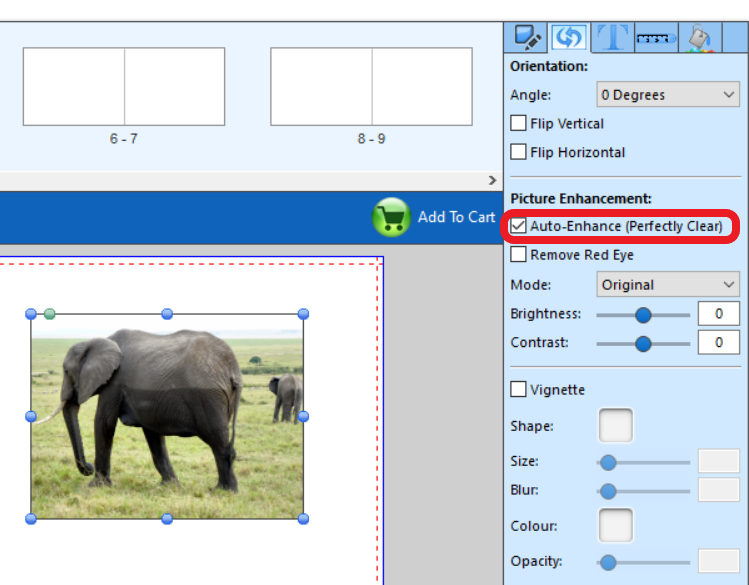
albumworks Online Editor
1. With your project open, select the photo that you wish to "Auto-Enhance", by clicking on it once.
2. Click on the 'Enhance' button. 3. Click the switch to turn on 'Enhance - Perfectly Clear'
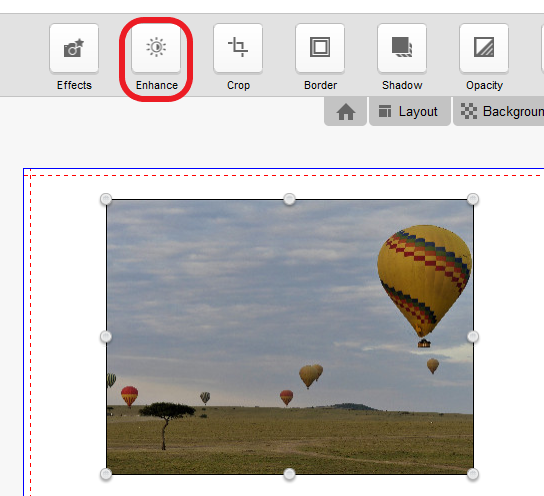
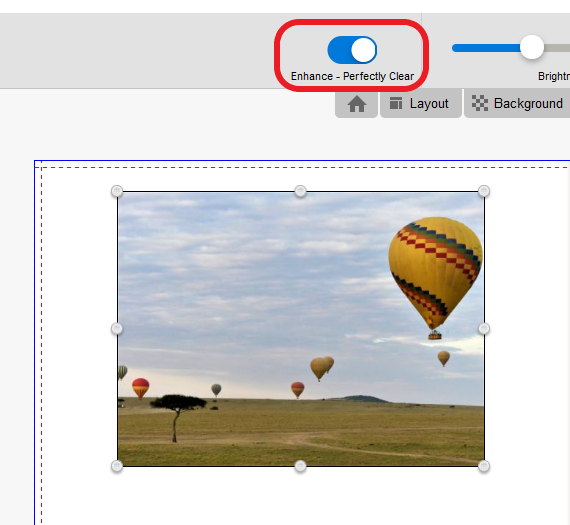
Important Note: Auto-Enhance Feature in the Shopping Cart
We have now added an option in the shopping cart to apply Auto-Enhance automatically to all of your images. This process occurs after you have uploaded your order to us. Therefore you will not see the changes it applies to your images. However it is a great solution to save you applying Auto-Enhance individually to each photo, and it works well to make your photos look brighter in your Photo Books.
When you enter the shopping cart, Auto Enhance will be applied automatically unless you turn it off.
***We recommend that you turn it off if:
- you have already applied Auto-Enhance to your photos within your project, or
- you have adjusted the brightness and contrast of your photos in an external application such as Lightroom or PhotoShop