Search
How can I tell if my photo quality is good enough to print?
The easiest way to check if your photo is good enough to print is to place it on a page in our editor. If the resolution is too low for the space it’s covering, the editor will display a red triangle with an exclamation mark. This means the photo may appear grainy or pixelated when printed.
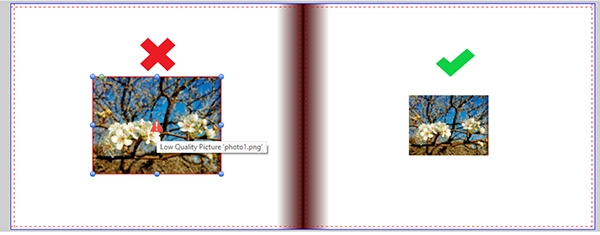
If no warning appears, your image will generally print well.
What affects photo print quality?
There are many factors that affect photo quality — including the camera you used, your settings, focus, lighting, compression, and more. But when it comes to printing your Photo Book, the most important factor is usually image resolution.
General resolution guidelines
If your camera or smartphone is 6 megapixels or higher, and you’ve taken your photos at the highest quality setting, they should be fine for printing.
Modern smartphone photos usually print well — especially when used in smaller photo boxes or collage-style layouts.
How to fix a low-resolution photo warning
If you see the warning icon:
Try using a higher quality version of the same image, or
Reduce the size of the image box on the page until the warning disappears
By following these tips, you’ll ensure your photos look their best in your printed Photo Book.
For guidance on other alerts in the editor, see: Common editor warning messages and how to fix them.