Search
How do I set a background colour?
You can easily customise the background colour of any page in your photo book to complement your photos or theme.
To apply a background colour:
Open the page you want to edit.
On the right-hand side of the editor, click the top icon — it looks like a paint can.
Under ‘Page Background’, click the square for either the Left or Right page.
Choose a colour from the dropdown, or click ‘Other’ to open the full colour palette.
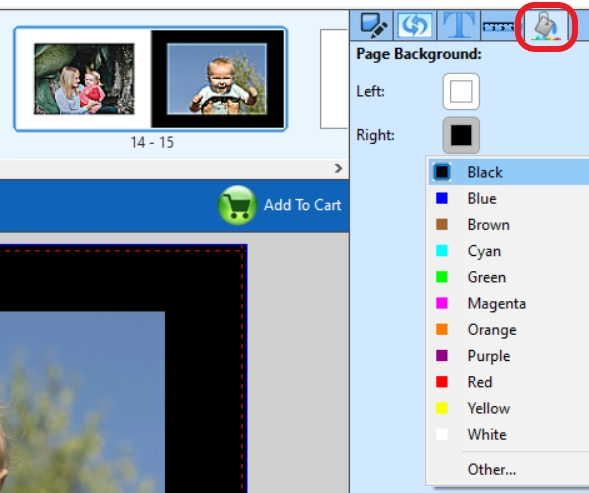
Looking for something textured or themed?
Click the ‘Backgrounds’ tab at the bottom of the editor to browse a range of textured and patterned backgrounds. Just drag and drop one directly onto your page.
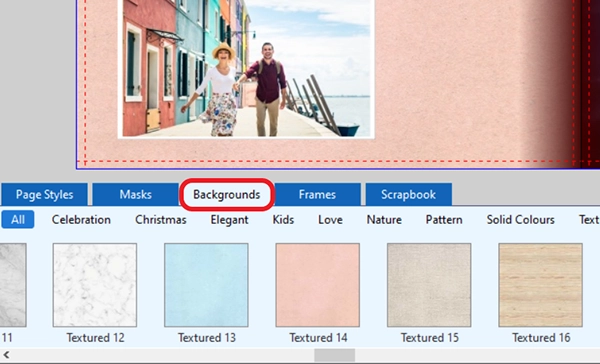
Design tip:
We recommend using pastel or muted (“dirty”) colours for your backgrounds. Bright colours often print more vibrantly than they appear on screen, which can distract from your photos. Softer colours help keep your images the focus.
Watch our quick tutorial here: How to Set a Background Colour