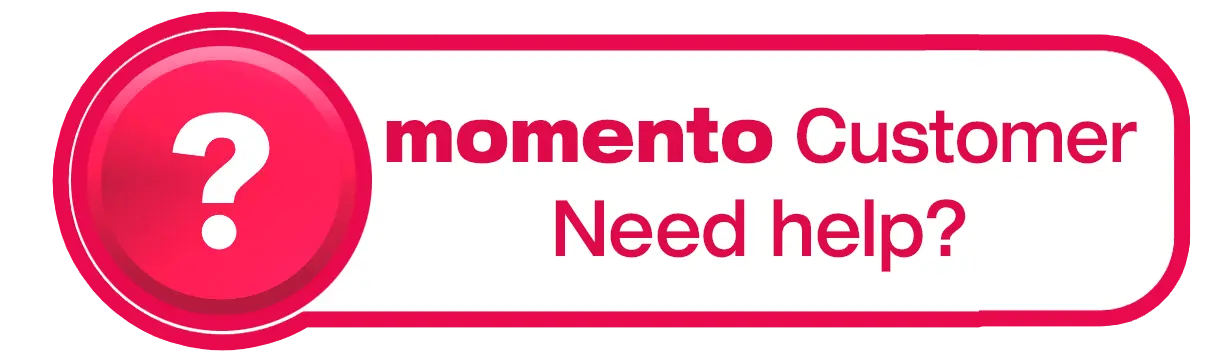How do I rotate a photo or text box?
You can rotate photos or text boxes in two different ways — either within their frame for major angle changes, or freely for more precise adjustments
To rotate within the frame (angle adjustment):
Click on the photo you want to rotate
At the top of the right-hand column, click the 2nd button (two curved arrows)
Under the ‘Angle’ heading, choose a preset rotation from the dropdown list
To rotate freely (frame and content):
Click the photo or text box so it’s highlighted (you’ll see blue dots around the edges)
Find the green dot near the top left corner of the box
Click and drag the green dot to rotate the box clockwise or anti-clockwise
Release the mouse to apply the rotation
This gives you more flexibility to tilt images or text for a dynamic layout.