Search
How do I spread a photo over an entire page or double page spread?
Use the Fit options to make sure your photo extends properly to the page edges — avoiding unwanted white borders when printed.
To fill an entire page:
Right-click on the photo
Select ‘Fit’ > ‘Fit to Page’
To fill a double-page spread:
Right-click on the photo
Select ‘Fit’ > ‘Fit to Spread’
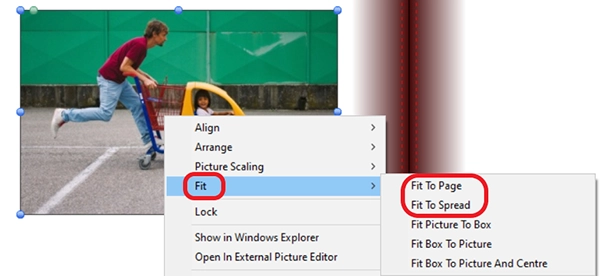
Important: If your photo doesn’t extend all the way to the bleed edge (blue line), you may end up with thin white strips at the edge of your printed page due to slight trimming shifts. Using ‘Fit to Page’ or ‘Fit to Spread’ ensures the image extends properly to the page edges.
For important tips on photo positioning near the page edge or spine, see: How close to the page edge can I place my photos or text?