Search
How can I copy my project to a new computer?
You can move your albumworks project to a new computer — just make sure you transfer both the project file and the original photo files, as the editor does not store images internally.
Step 1: Locate your project folder on your current computer:
On Windows:
Documents\albumworks ProjectsOn Mac:
Home folder (house icon)\albumworks Projects
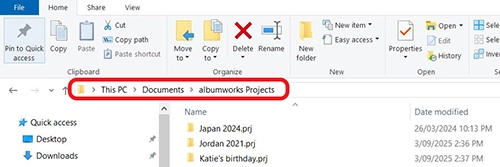
Inside this folder, you’ll find a subfolder with the name of your project.
Step 2: Gather your photos: your photos are not automatically stored within the project folder. You’ll need to manually copy them from where they’re stored on your computer. If you’re not sure where they’re stored, in the editor you can right-click any photo in your project and select 'Show in Windows Explorer' (Windows)) or 'Show in Finder' (Mac)
Step 3: Transfer your files: copy both your project folder and your photo files to a USB stick, external hard drive, or network location. Then paste them onto your new computer.
Step 4: Install the albumworks editor on your new computer. You can download it by clicking the ‘CREATE NOW’ button on our website. Once this is done, paste your project and photo folders into:
On Windows:
Documents\albumworks ProjectsOn Mac:
Home\albumworks Projects
Step 5: Open your project and relink your photos:
Launch the albumworks editor and click 'Projects'
A pop-up will appear advising of missing images — click 'Find Pictures'
Select one missing image, click 'Update', then find that image file on your computer and select it.
After confirming the first photo, the editor will detect others in the same folder and ask if you'd like to update all of them — click 'Yes'
When all file names have turned from red to black, click 'Continue' to open your project
Your project should now be fully restored and ready to continue on your new computer.
This process can be a bit fiddly, especially if you're not confident with computers, so please don't hesitate to contact our friendly Customer Service team if you'd like a hand.