Search
How do I change from Hi Colour back to Standard Colour printing?
You can easily switch your Photo Book project from Hi Colour back to Standard Colour before placing your order using either of the methods below:
Option 1: Change it within your project (Recommended for Classic Photo Books)
This is the best method, especially for Classic Photo Books, as changing the print quality can slightly affect your cover design. This is because Standard Colour pages are thinner and therefore the spine size of the book becomes narrower.
To switch within the editor:
Open your project.
Click the ‘Change Product’ button. In the download editor it’s the double-ended arrow button on the middle toolbar (next to the zoom out button). In the online editor this button is at the top right of our screen.
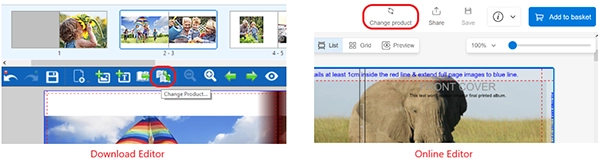
Choose the same product without "Hi Colour" in the name. For example, if your current product is “11 x 8.5" Landscape Photocover - Hi Colour”, select “11 x 8.5" Landscape Photocover”.
Click ‘Change’.
When you click on the cart button remember to select ‘Continue Without Upgrade’ when prompted, so that you don’t switch back to Hi Colour.
Continue through the checkout process as usual.
Option 2: Change it in the shopping cart
If you’d prefer to make the change at the checkout stage:
On the ‘My Cart’ screen, look for the section titled ‘Book Type – Would you like Standard or Hi Colour printing?’
Click ‘Change’, then select ‘Standard Colour’ and click ‘Change’ again.
Make sure the cart updates before continuing to payment.
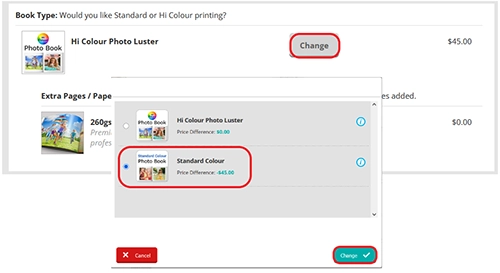
Note: This option only applies to Photo Books.