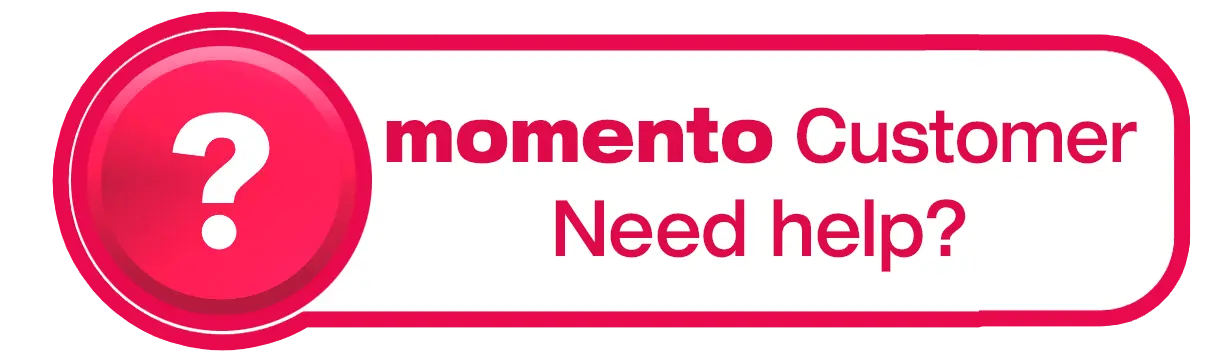How do I add photos to my project?
Adding photos to your project is easy — and you can pull them in from multiple sources.
To add photos:
Click the white ‘+’ button under the ‘Pictures’ heading on the left-hand side of the editor
Choose where you’d like to import your photos from:
A folder or file on your computer or external drive, or
Instagram, Facebook, or Flickr
Select the files or folder you want, then click ‘Select’
Your photos will be added to your Picture List, ready to drag into your project.
You can add photos at any time while designing your project. It’s usually easier to work with a small amount of photos at a time so that you’re not scrolling through hundreds of photos to find what you want.
Using a Mac with the Photos App? If your images are stored in the Apple Photos App, you’ll need to first export them to a folder on your computer before adding them to the Picture List - How to Export Photos from the Photos App.
Watch our step-by-step tutorial on adding photos to your Picture List: How to Add Photos to Your Project