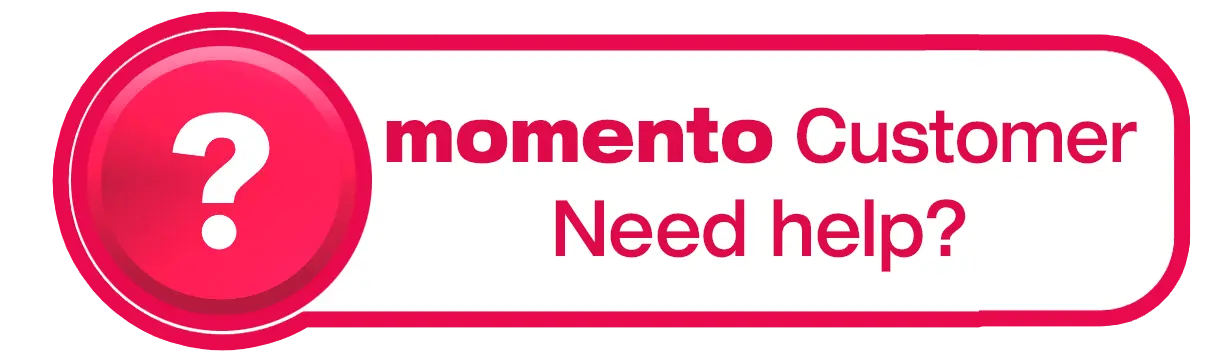How do I crop a photo?
You can easily crop your photos within the albumworks editor, or use your computer’s built-in tools if you prefer to crop them beforehand for more precision.
To crop within the editor:
Double-click on the photo you want to crop.
Click and drag the white box in the bottom-right corner of the image to adjust the crop. The highlighted section of the photo is the section that will appear on your page.
Click and drag on the highlighted section of the photo to adjust which part of the photo will be displayed on the page.
Tip: The crop shape will match the proportions of the picture box it’s in therefore you might want to reshape the picture box before cropping to control the crop area.
There’s also an option on the main editing screen, to hold down the Alt key and click-and-drag your mouse on a photo to reposition which part of the photo is visible.
Watch a quick demo here: How to Crop a Photo in the Editor
To crop outside the editor:
Windows:
Open the image in the Photos app
Click Edit Image (the pencil icon), then select Crop & Rotate
Adjust the crop area, then click Save a copy
Mac:
Open the image in Preview
Click and drag to select the area you want to keep
Go to Tools > Crop, then File > Save
Once cropped, just add the edited photo to your Picture List and use it in your project as usual.