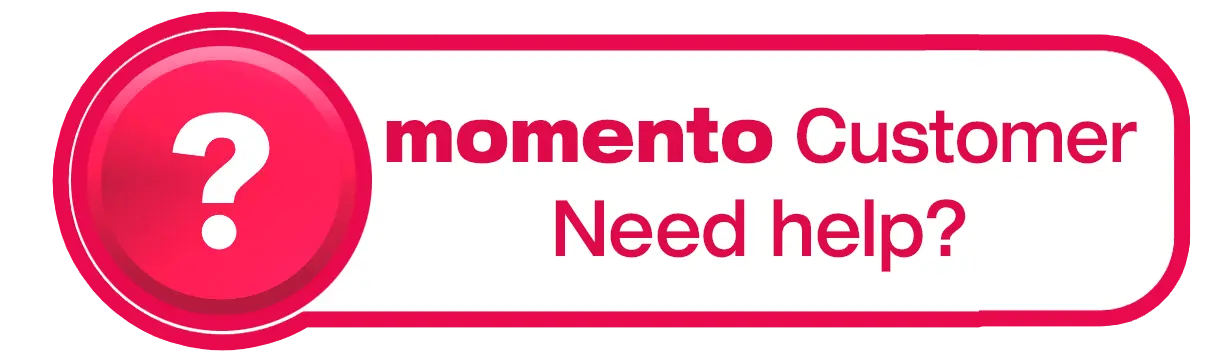Can I preview my Photo Book before printing?
Yes, and we definitely recommend previewing your Photo Book before placing your order to make sure everything looks just right.
In the albumworks editor, you can use the ‘Preview’ button to see how your project will look when printed. This gives you the best representation of your layout, image placement, and text formatting. In the download editor, the ‘Preview’ button is located on the middle toolbar and looks like an eye. In the online editor, the button also looks like an eye and is towards the top right of the screen.
You can also create printable proofs if you'd like to check your project outside the editor or review it offline.
To create proofs:
Click the ‘File’ menu and select ‘Create Proofs’.
On the ‘Flight Check’ screen, click OK.
Choose your output format — we recommend Multi-Page PDF for easy reviewing.
Select a folder on your computer where you want the proofs saved, then click OK.
The editor will then generate low-resolution snapshots of each page with watermarks — perfect for reviewing, but not suitable for printing your final product. They’re purely for checking your design outside the editor.
Need a visual guide? Watch our quick tutorial: How to Create Proofs
Before you finalise your order, you’ll also see a summary of your project details at checkout — including book size, print quality, paper type, cover, and any add-ons.
Just a heads-up: Once you’ve paid and uploaded your files, your Photo Book goes straight into production — no changes can be made after that point. So if there’s anything you’re uncertain about it’s best to reach out to our team — we’re here to help!