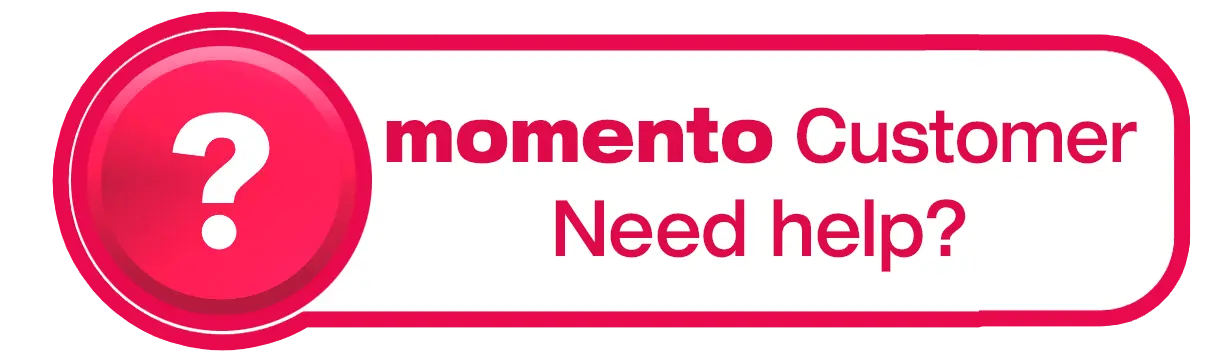What does the red and white exclamation mark on my photo mean?
If you see a red and white exclamation mark on a photo (or text box) in your albumworks project, it means the editor has detected something that might need your attention. This icon can appear for several different reasons — here’s what it might mean and how to fix it:
1. Low Quality Picture
It means the resolution of the photo is too low to be printed at that size, therefore may print blurry or pixelated. To fix this, try either reducing the photo size on the page or replacing it with a higher resolution image.
2. Missing Picture
This means the editor can no longer find the image file — often because it’s been moved, renamed, or is on a disconnected drive or cloud service. You can fix this by following the step-by-step guide here: Fixing Missing Pictures
3. Picture Requires Updating
This appears when an image has been edited outside the albumworks editor since it was first added. This is easily fixed by right-clicking on the image in your project and selecting ‘Update Picture Box’.
4. Text Overflows Box
If this icon appears on a text box, it means there's extra content (like spaces or line breaks) that don't fit inside your text box.
To fix this, double-click on the text box, place your cursor after the last visible letter, and press the ‘Delete’ key on your keyboard until the red border disappears. This removes any invisible formatting or blank lines.
Alternatively, if you have space, you can enlarge the text box until the warning disappears.
Need help with other warning messages?
Check out our full guide - Common Editor Warning Messages and How to Fix Them