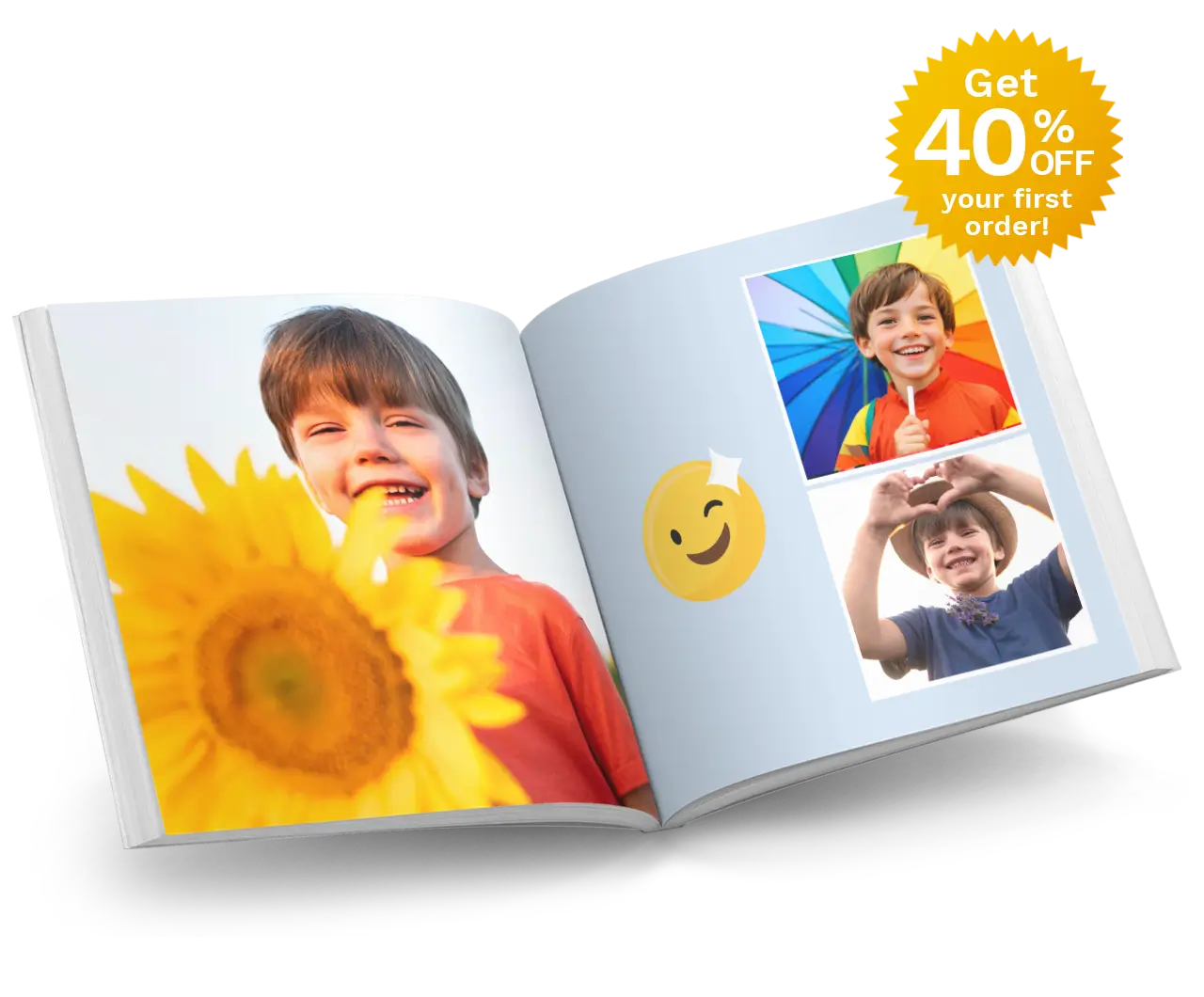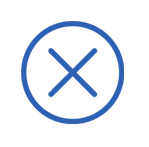Photo Book Tips - Restoring Old Photos
SEPTEMBER 2ND, 2023

Do you have old photos for a Photo Book that could do with some touching up?
Memories are timeless, and photos, no matter how old, serve as beautiful reminders of the special moments in life. With the passage of time, photographs might show signs of wear and tear, fading, or damage. But with today's technology, it's possible to breathe new life into those cherished memories. Read on and learn simple ways to enhance old photos so that they look amazing in your next Photo Book.
First, you need your old photos in a digital format. You can scan them yourself or take them into a shop to be scanned. Check out our blog on the best way to scan your photos - https://www.albumworks.com.au/scanning-photos
The 'Auto Enhance' feature inside our Photo Book editor is a great way to brighten and colour balance your photos in a couple of clicks. As a quick reminder, you can find this feature below:
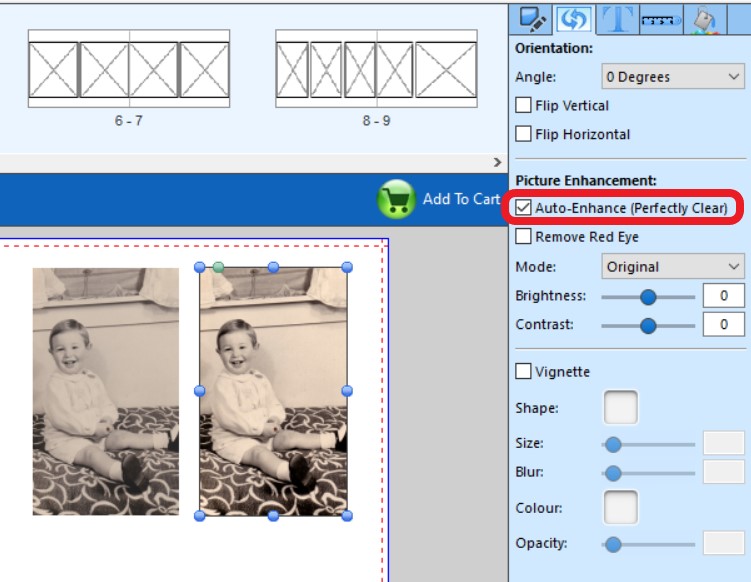
But sometimes you need to do some more aggressive corrections to your images. Here are a few ideas to bring your old photos to life...
1. Basic Touch-ups
There are some great applications available for both computers and mobile devices. A few apps include:
- Microsoft Photos (PC)
- Apple Photos (Mac)
- Google Photos (Mobile devices)
- Snapseed (Mobile devices)
- Brighten and Enhance: There’s usually a magic wand icon or "auto enhance" button. Clicking this can instantly make your photo look brighter and clearer.
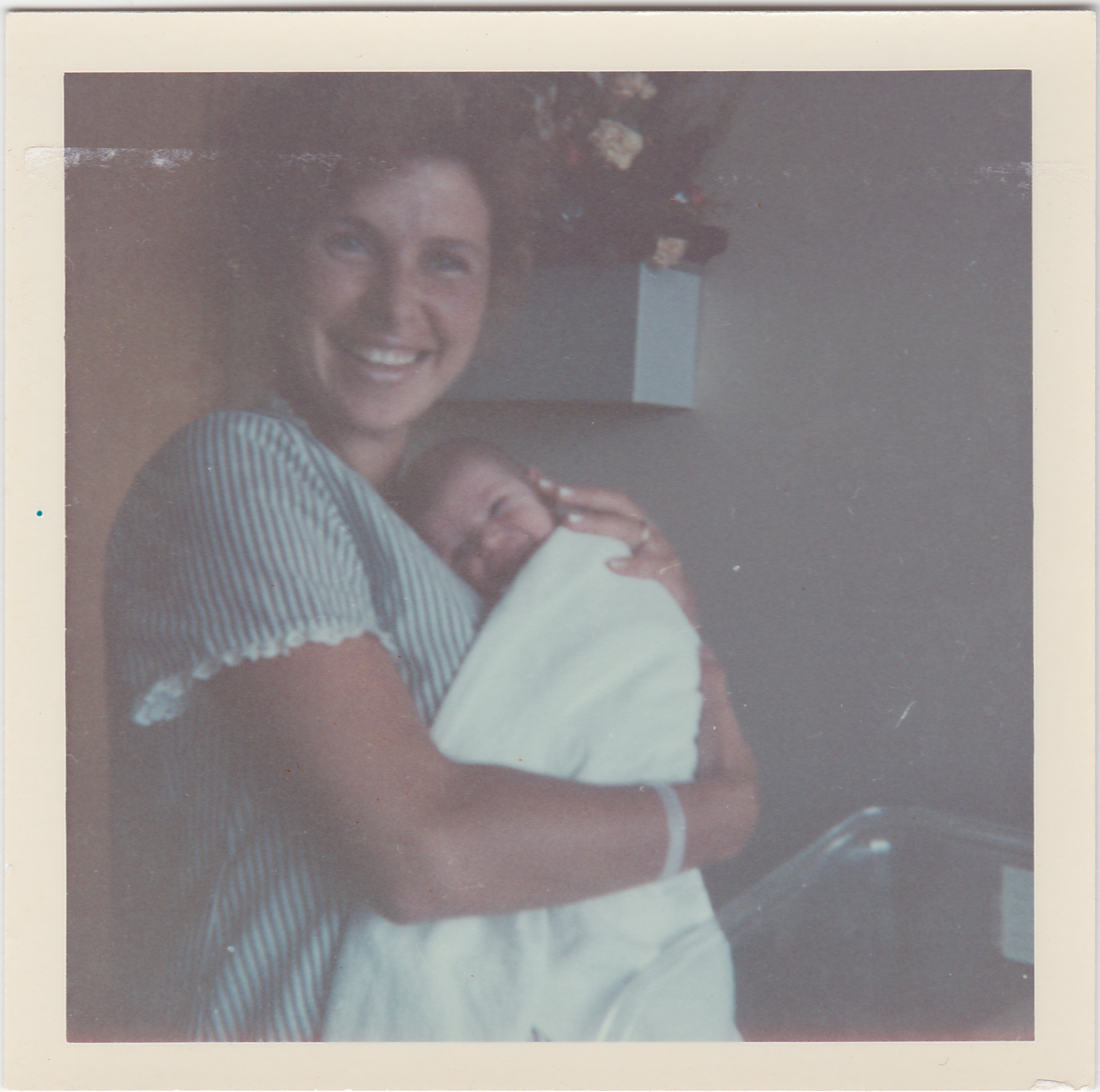
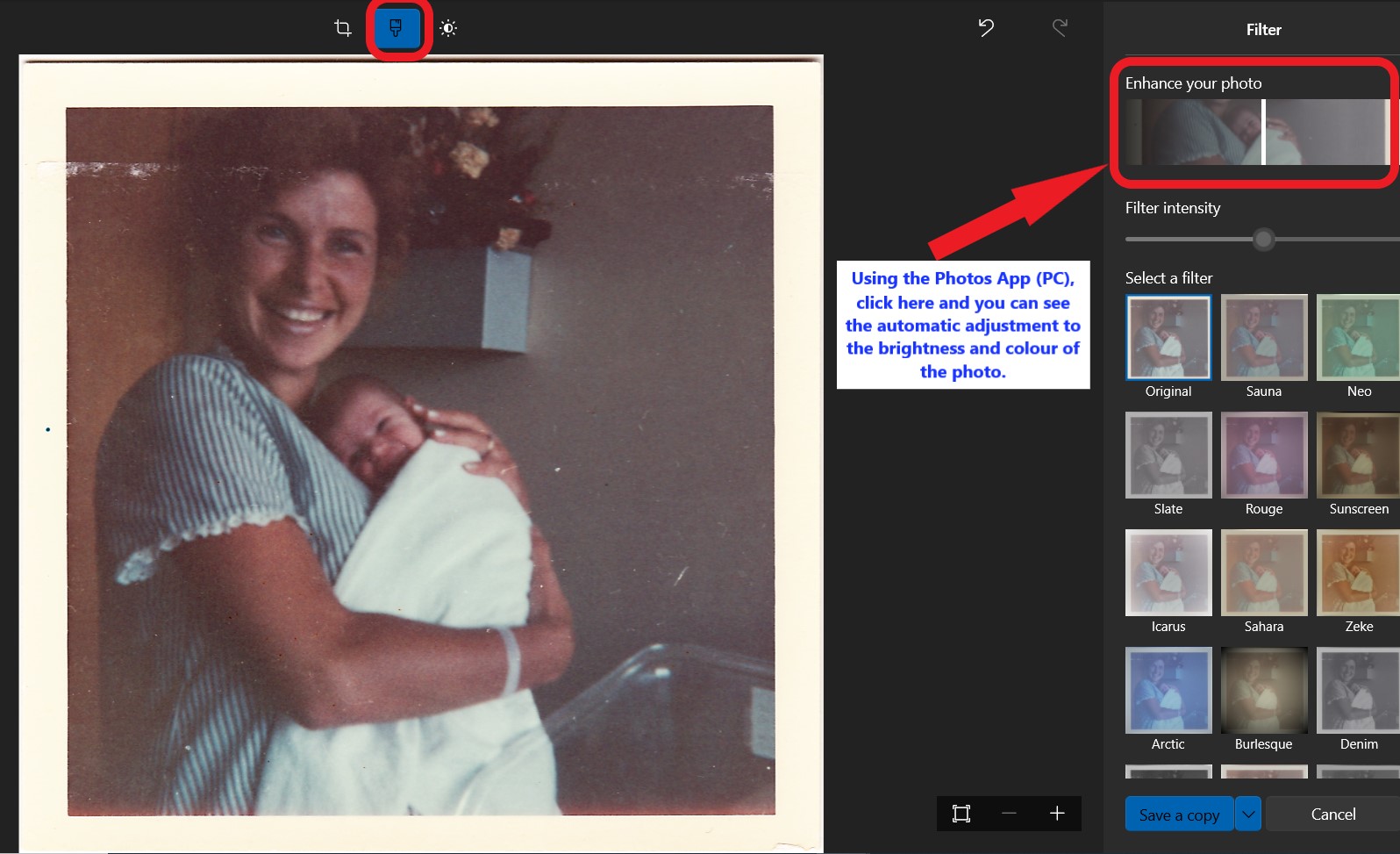
- Crop: Use the cropping tool to trim away unwanted edges or backgrounds. Just select the area you want to keep.

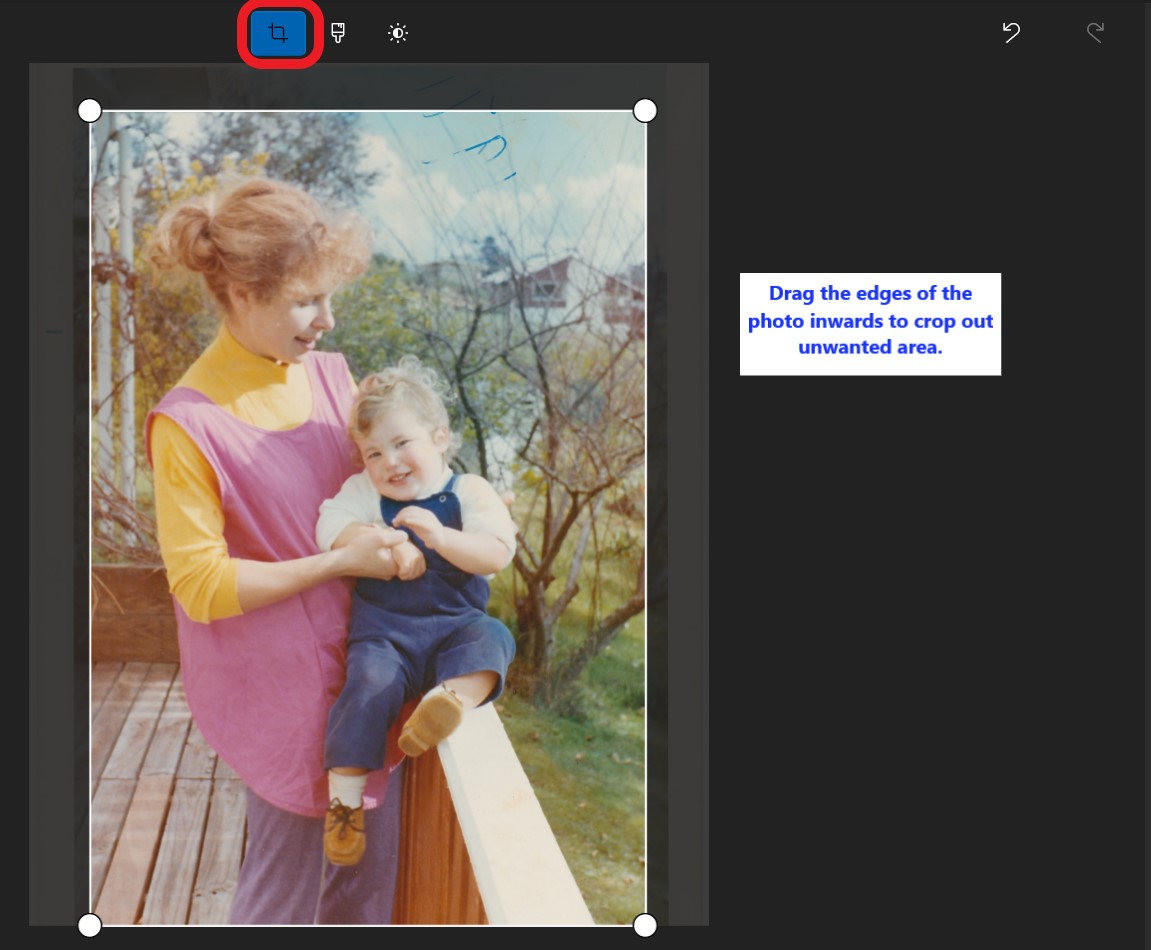

2. Fixing Scratches or Tears
Over time, photos can get damaged due to handling, storage conditions, or simply age. Fortunately, there are user-friendly apps and websites tailored for basic photo repair. Here are some online tools that are beginner-friendly:
- GIMP (GNU Image Manipulation Program): This is a free, open-source software similar to Photoshop but without the associated price tag. It might have a slightly steeper learning curve than other options, but there are numerous tutorials available online.
- Photopea: This is an online tool that runs in your web browser, so there's nothing to download. It's quite similar to Photoshop in layout and offers a range of tools to fix photo damages.
Most photo editing apps have a tool designed specifically to repair damages. They might be labeled differently, like "healing", "retouch", or "repair". Zoom in to the area that is damaged to get a close-up view. Then select the healing tool. How to use this tool varies depending on the software. In GIMP, for instance, Hold Ctrl and drag the area that you want to copy to repair the image. For example, if you want to remove a dark spot from the face, copy the clear part of the face. Then release the Ctrl key and drag your mouse over the area that needs healing.
Below is an example where I have used GIMP to remove dirt marks and a long scratch on an old photo.
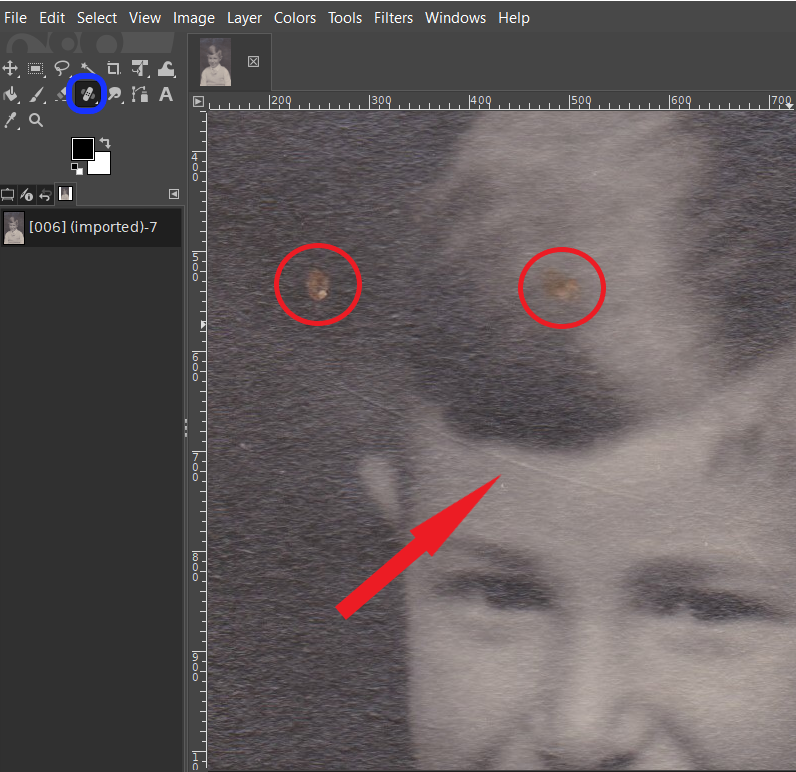
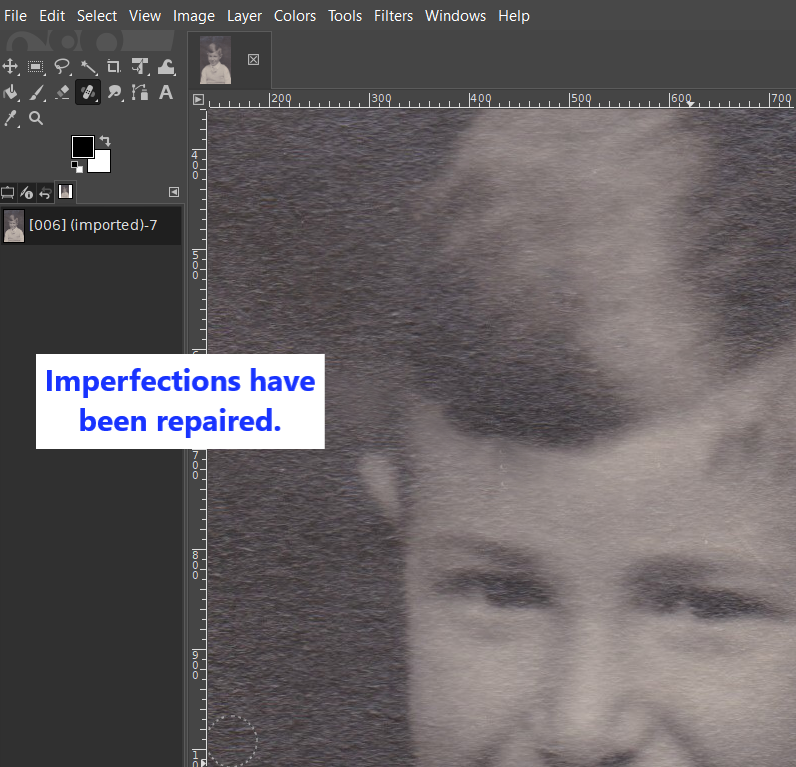
3. Bring Back Colours
Old photos can look faded. In one of the apps mentioned above, look for a slider or option that says 'saturation' or 'color boost'. Move it slowly to the right until the colors look just right.

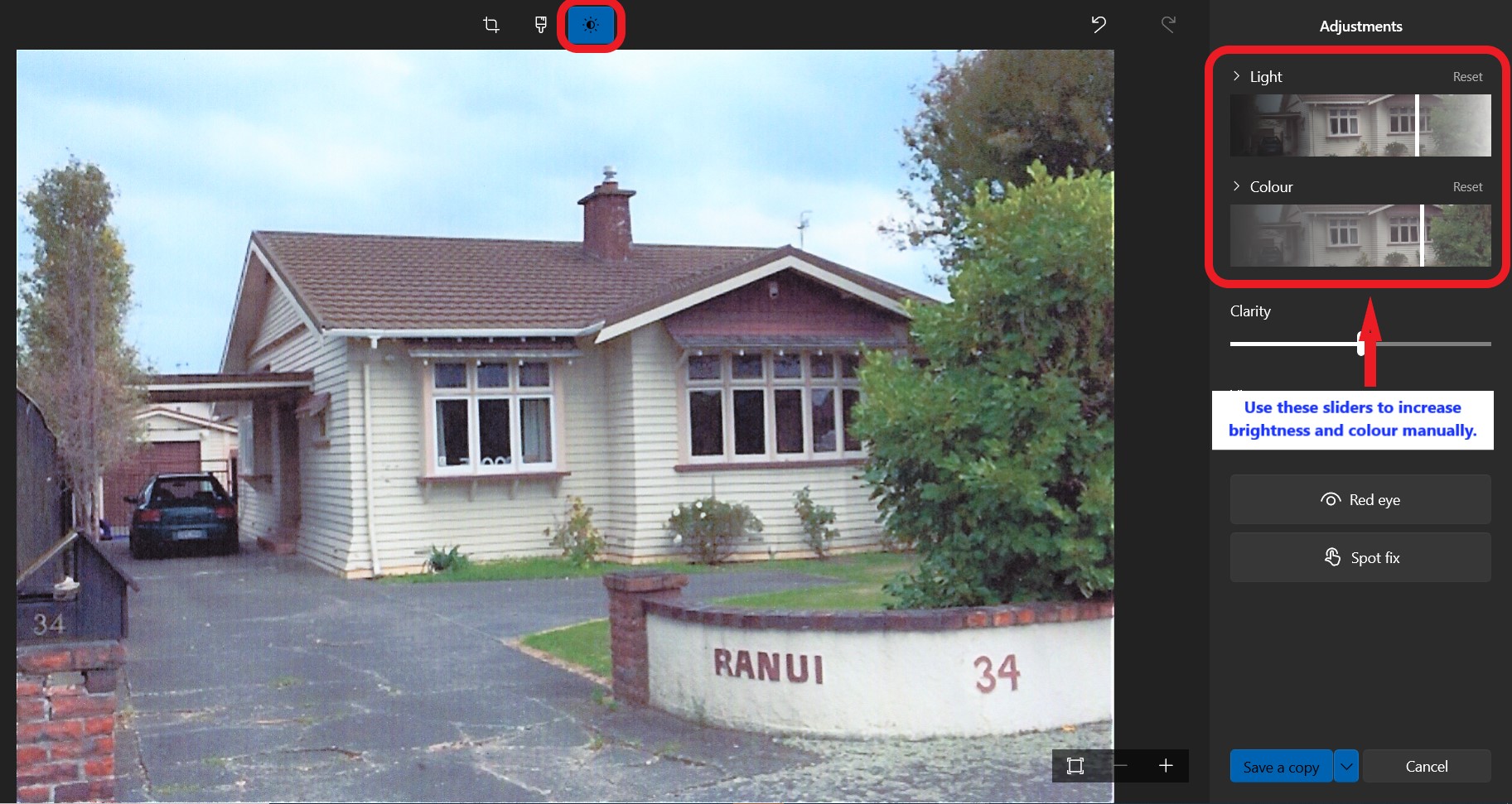
Once you're happy with your enhancements, remember to save a new version of your photo, so you have both the original and the improved copy. Now you can use all your restored photos to make a stunning album of your wedding, family history or snapshots from any memorable occasion..